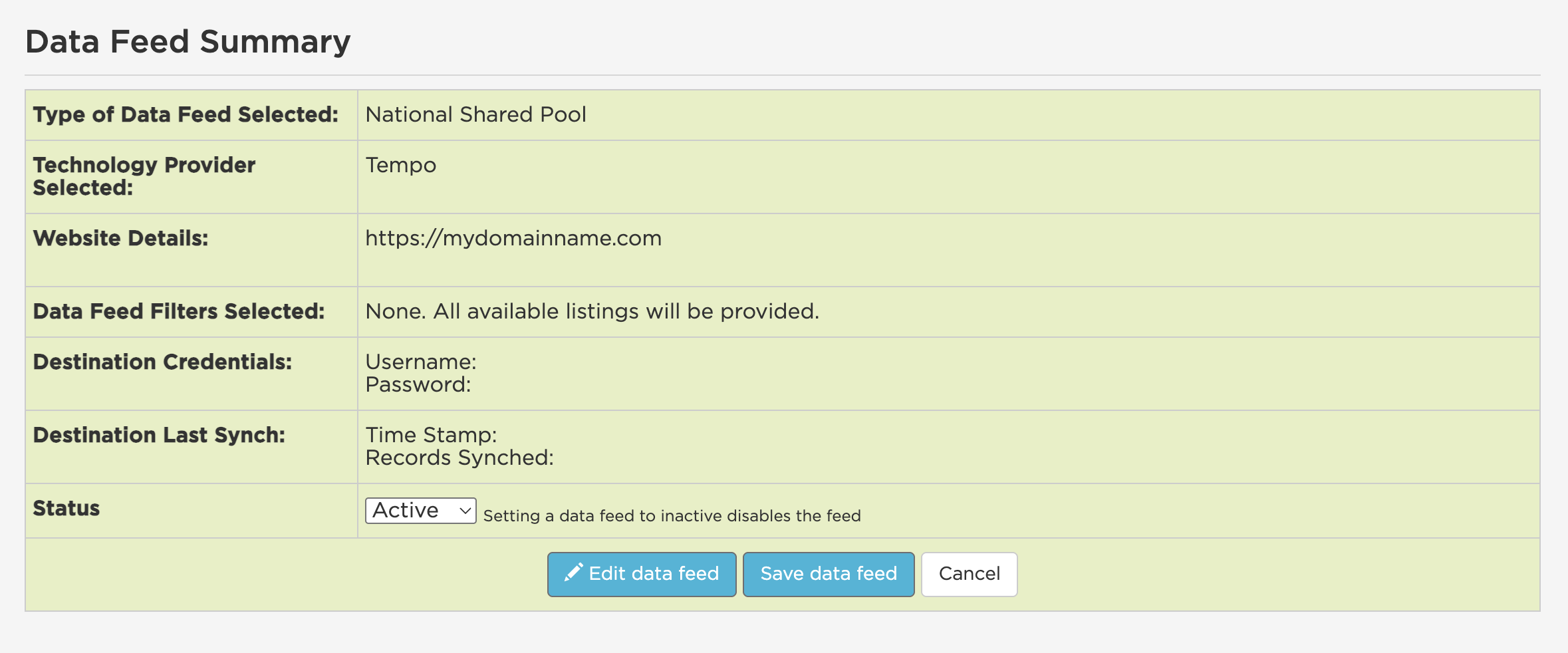CREA DDF Data Feed Agreement
To access CREA DDF (Data Distribution Facility) listing data via Tempo, you'll need to create a data feed through the CREA DDF platform. This process involves setting up your feed configuration. It should only take 5 minutes. Here's what to prepare and how to complete the process.
What you'll need before starting
CREA Credentials
- CREA member login credentials
- Valid CREA membership status
Your Website URL
- You'll need to provide the URL where the CREA DDF data will be displayed on your website
- This should be your primary domain (e.g., "mywebsite.com") or your Tempo subdomain ("mywebsite.ontempo.io")
- The URL must be the actual website that will display the listing content
- Note: Your total number of active National Shared Pool and Member Website Feeds cannot exceed five
Step-by-step instructions
1. Access CREA DDF Portal
Go to the CREA DDF Portal and log in using your CREA credentials.
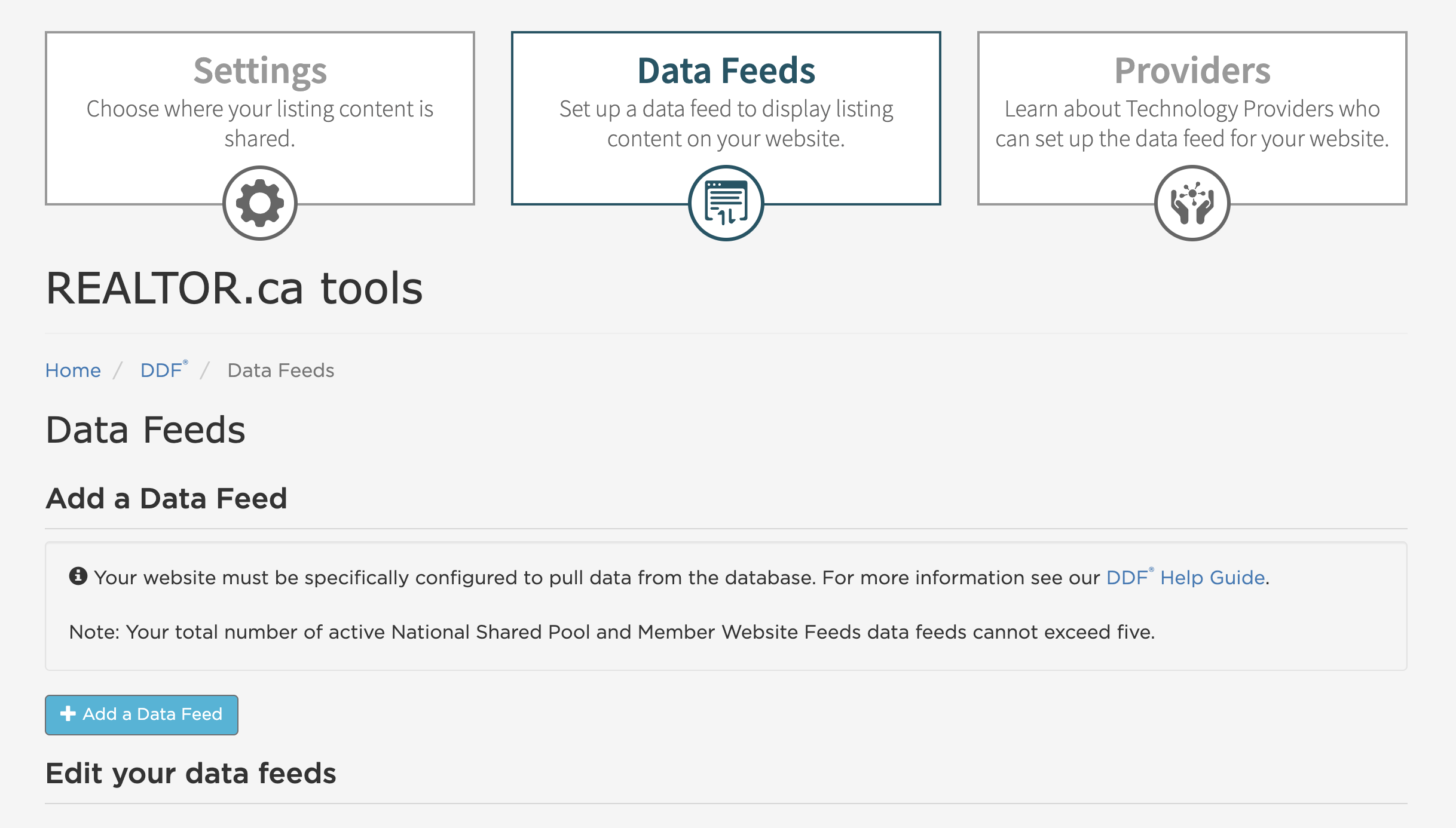
2. Create a New Data Feed
- Click the + Add a Data Feed button in the Data Feeds section
- Choose Data Feed Type - Select National Shared Pool (this gives you access to thousands of listings contributed by Brokerage Owners across the country)
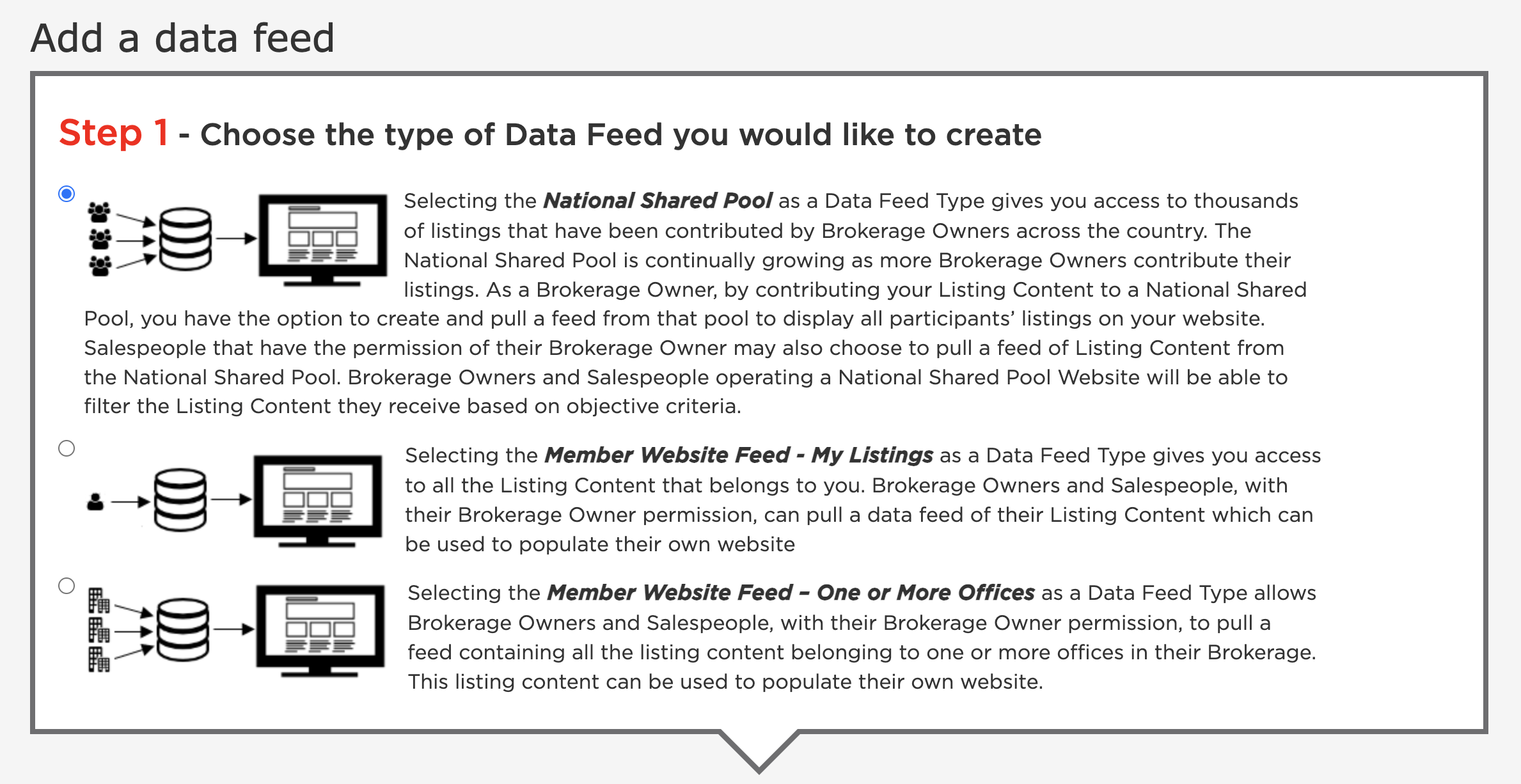
3. Select Technology Provider
- Select "I will be engaging a 3rd Party Technology Provider to operate my Data Feed"
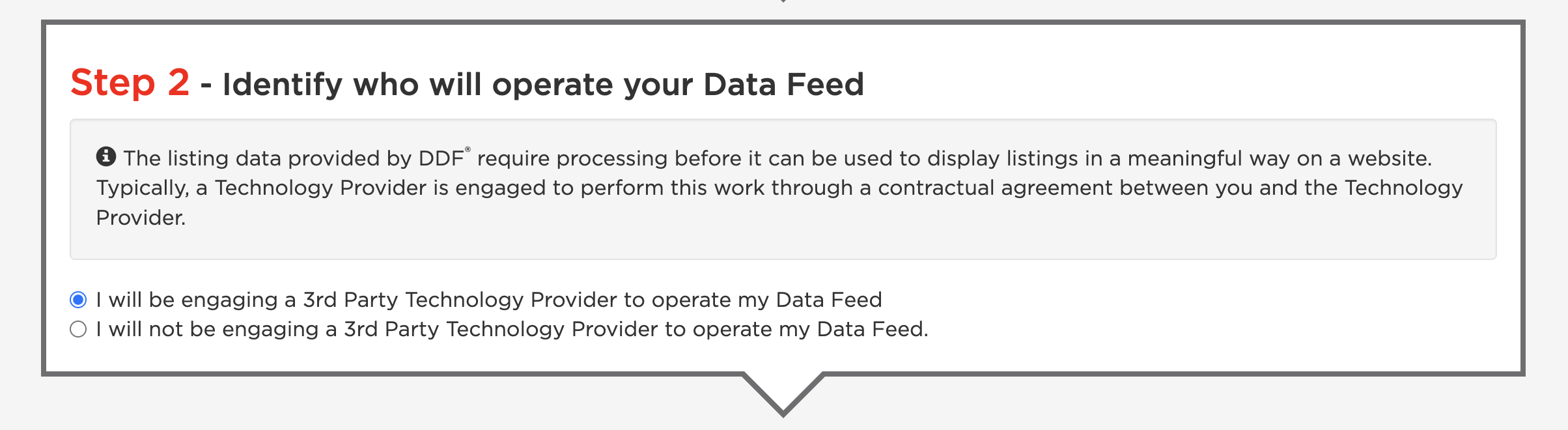
- Search for and select Tempo from the Technology Provider list
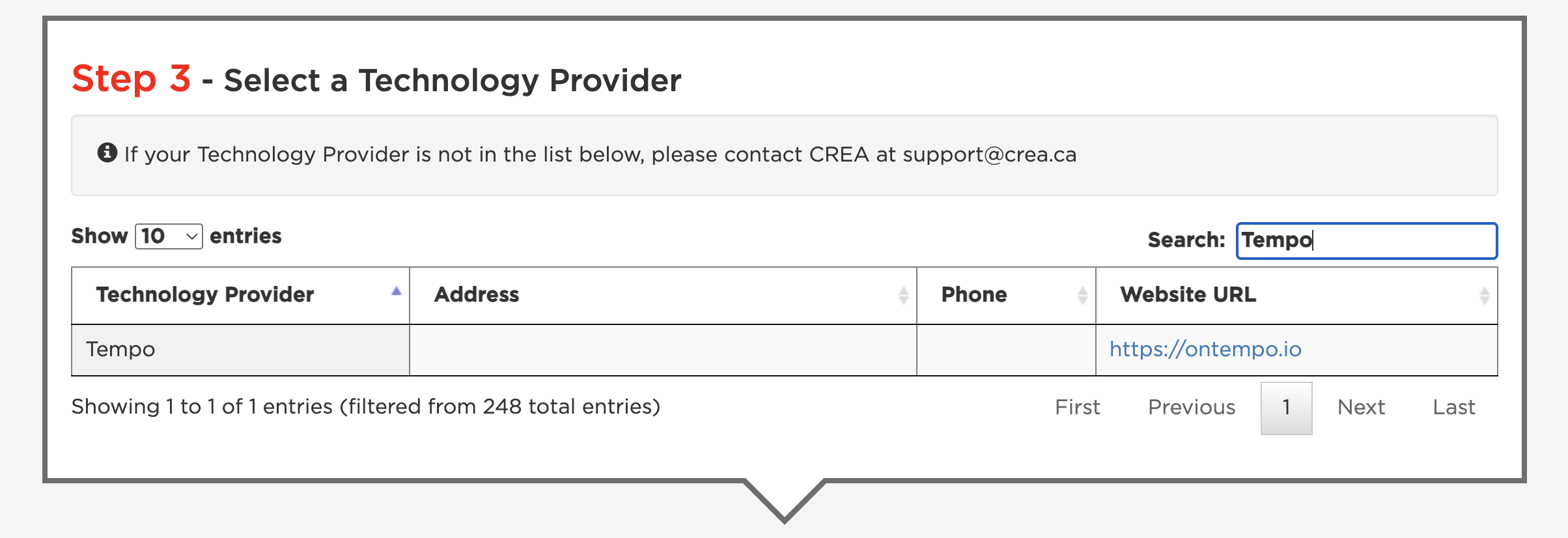
- Click on the row. It should turn blue to indicate it has been selected.
4. Provide Website Information
- Enter your Website URL (the site that will display the listing content).
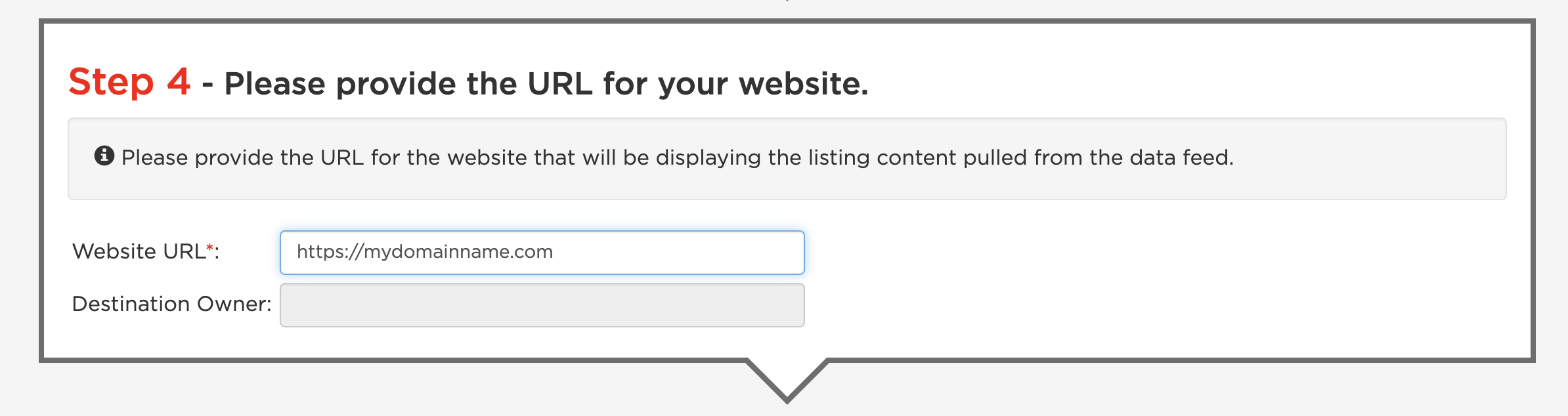
5. Configure Data Feed Filters
Select "I want the Data Feed to PROVIDE ALL available listings"
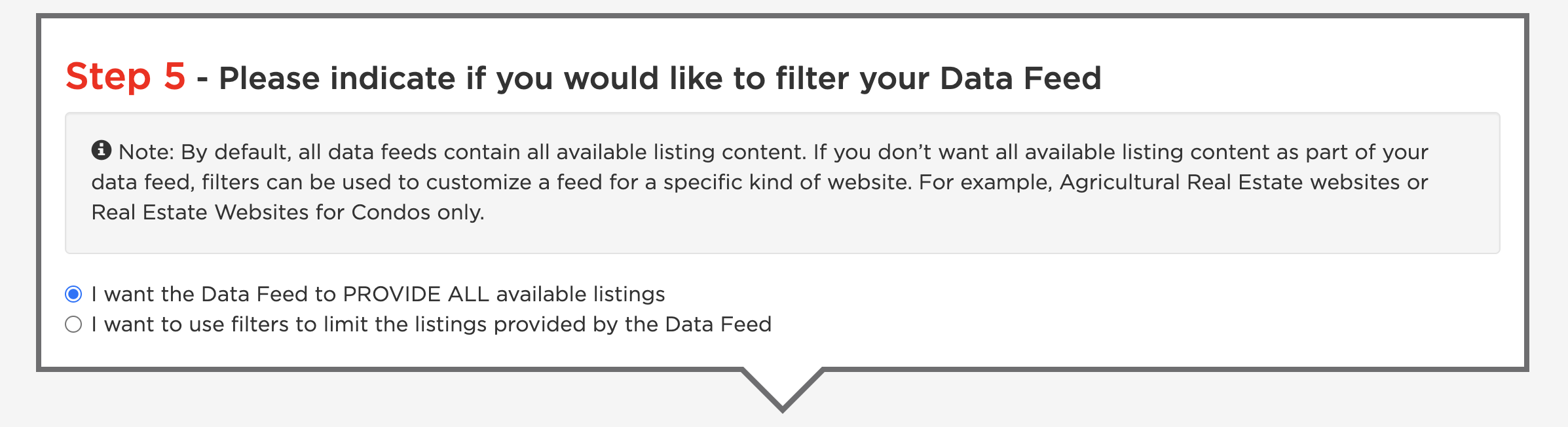
6. Review and Save
- Review the Data Feed Summary
- Click Save data feed to complete the setup