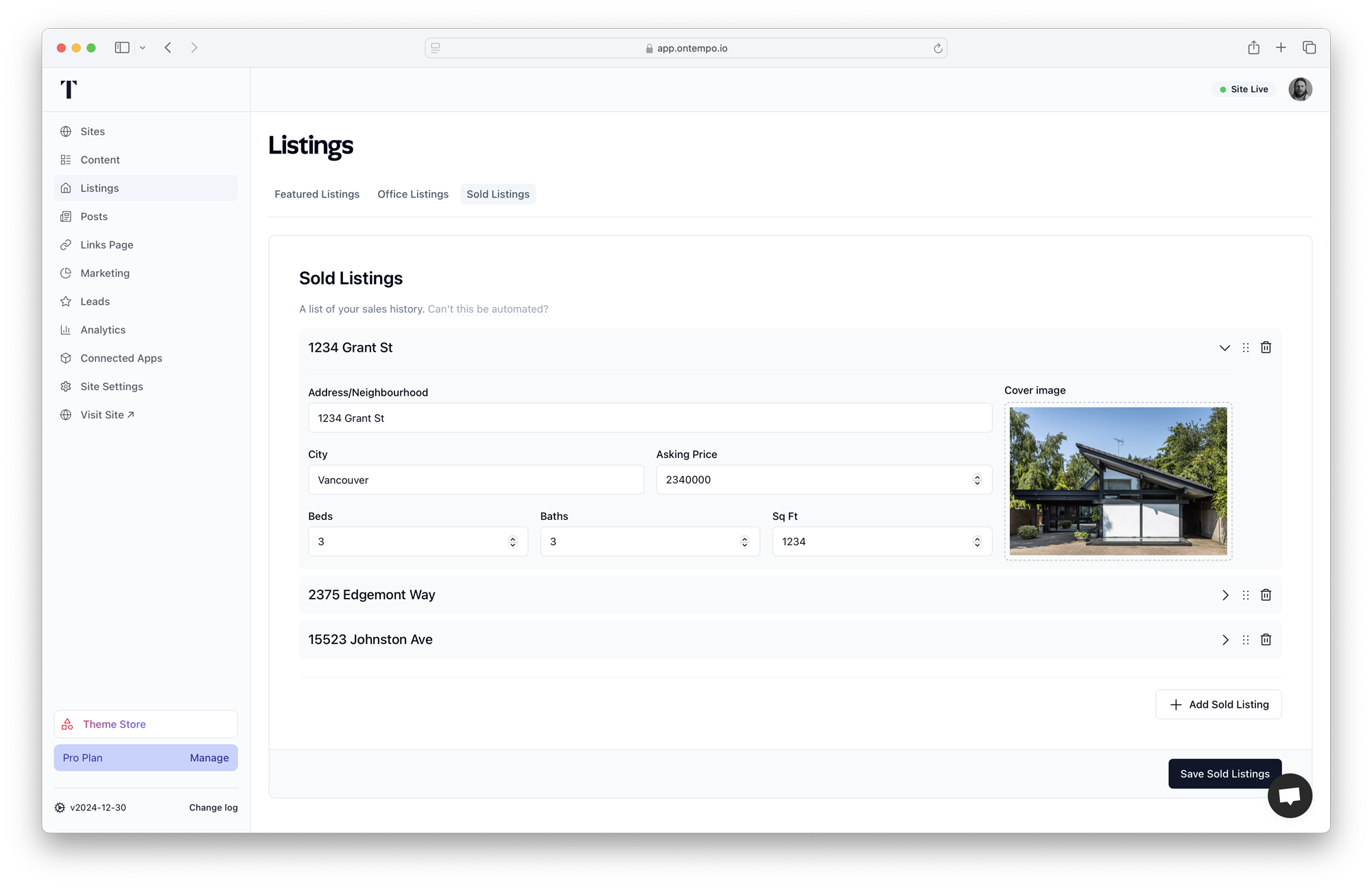Listings
There are three types of listings you can add to your Tempo site:
- Featured Listings - A collection of listings that you have active in market and/or listings that represent the kind of product you specilize in. These can be added automatically, manually or based on search criteria.
- Office Listings - Listings that are associated with your office.
- Sold Listings - Your sold listing history. Manually controlled at this time. We will be adding a feature to automatically add sold listings to your site in the future.
Featured Listings
Featured listings are a collection of listings that you have active in market and/or listings that represent the kind of product you specialize in. These can be added automatically, manually, based on search criteria or a combination of the three.
Agent Listings
Agent listings are automatically added to your site based on the listings you have active in market. Simply search for your name in the search input in the Agent Listings form, select your name from the results and click Save Agent.
Manually Featured Listings
To feature listings manually, navigate to the Listings section in the dashboard. Scroll to the Featured Listings form. Click on the + Add Listing button. This will add an empty input for an MLS ID. Enter the MLS ID of the listing you want to feature and click Save Listings. Add as many listings as you want this way. Drag and drop the listings to reorder.
Auto-populated Featured Listings
Auto-populated featured listings are listings that are automatically fetched based on the search criteria. They can be toggled on or off.
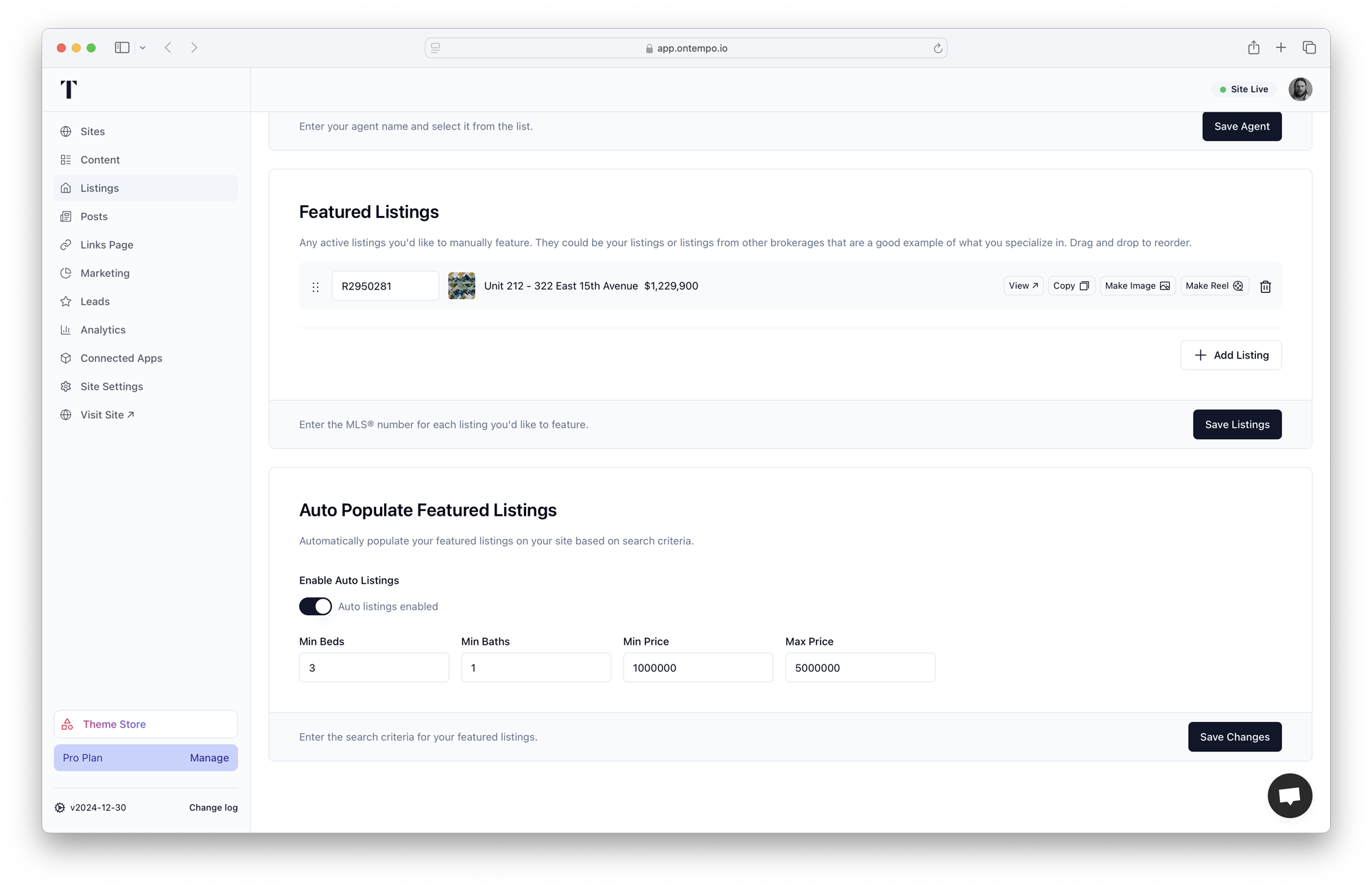
Office Listings
To add office listings, navigate to the Listings section in the dashboard. Select the Office Listings tab. Start typing the name of your office in the search input. Select your office from the results and click Save Office. You can toggle the office listings on or off.
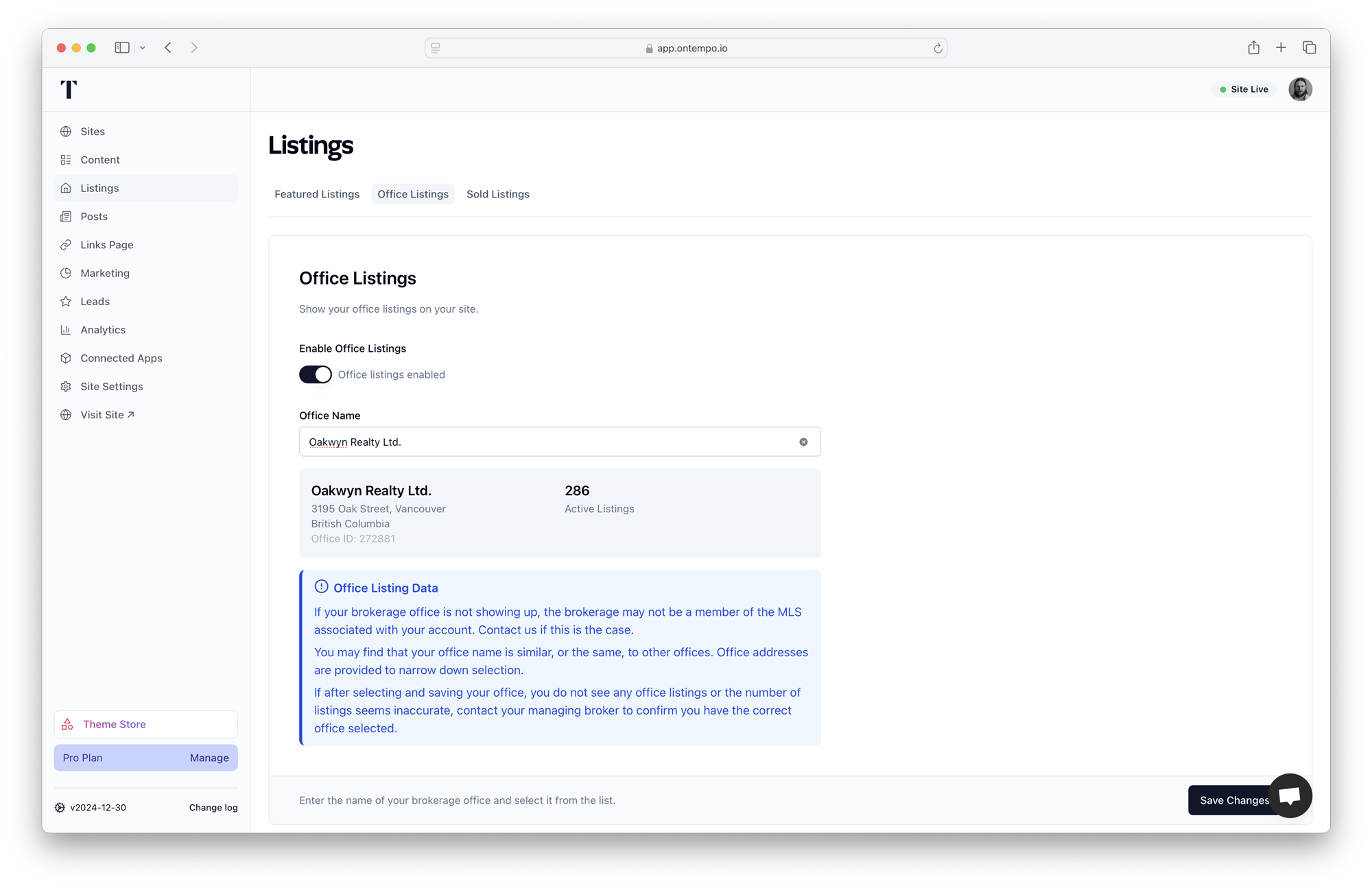
Sold Listings
Sold listings are manually added to your site. To add a sold listing, navigate to the Listings section in the dashboard. Select the Sold Listings tab. Click on the + Add Sold Listing button. Fill in the required fields and click Save Sold Listings.